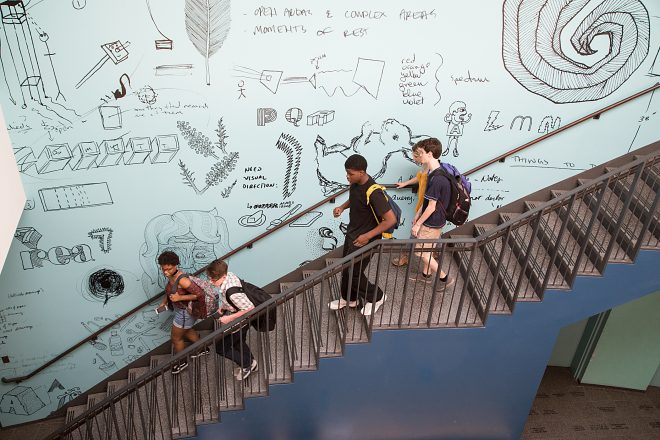
Naviance Instructions
Each of the colleges you are applying to will need an official transcript and most will require one to three letters of recommendation. These are sent by BSA faculty directly to the schools.
Before you take any of the steps below, you must match your Naviance account with the Common App. (You can find instructions to do that here.)
Requesting official transcripts
Log in to your Naviance account. (BOTH your username and password are your student I.D. number.)
On the homepage, click on “Colleges I’m applying to” under “My Favorites.”
Because you have already matched your Common App with your Naviance account, colleges that are already listed on your Common App should appear on the next page.
To add colleges that do not take the Common App, click the large pink plus-sign on the right side of the page. Start typing the college name under “Which college are you applying to?” and select the school.
In most cases, under “App type,” you will be choosing “Regular Decision” or “Early Action.” Ask Abby (and/or see page seven of the BSA College Handbook) if you are confused about the type.
Under “I’ll submit my application,” select the appropriate mode of submission. If you are using the Common App to apply to this school, that is what you will select. If you are using the college’s own application, you will select “Direct to the Institution.”
You will then click “Add Application.”
Once you have added all of the colleges you are applying to (or at least the ones you know at this point), you will see all of them on the “Colleges I’m Applying to” page.
Click on “Request Transcripts” on the right side, above the list of colleges.
Under “What type of transcript are you requesting?,” click on “Initial.”
Skip “What additional materials, if any, do you want included?”
Under “Where are you sending the transcripts?,” click on the drop menu and choose the schools.
Click on “Request and Finish.” Your request will be electronically sent to Abby, and Abby will send your official transcripts to the schools.
NOTE: We do not give official transcripts, even in sealed envelopes, to students or parents.
Requesting letters of recommendation
Again, these steps should be taken AFTER you have matched your Naviance account with the Common App (instructions).
You must ask your teachers in person before you take these steps. They must agree to write you a letter of recommendation, and you should give them your Teacher Recommendation Form before you do the following.
Go to your Naviance home page. Click on “Colleges” on the top right and on the drop down menu, click on “College Home.”
Scroll down and on the bottom left, under “Apply to Colleges,” click on “Letters of Recommendation.”
Click on “Add Request.”
Under “Who would you like to write this recommendation,” select a teacher. Let Abby know if you don’t see the teacher you are looking for.
Under “Select which college this request is for,” choose an option. For almost everyone, you should select “All current and future colleges…” since the two or three teachers you choose will likely be sending the letters to all of your schools. If you want particular teachers to write to particular schools, select “Choose specific colleges…” and you will select which colleges you want each teacher to submit to.
Under “Include a personal note…,” write what you want, but “Thank you so much for taking the time to do this!” (or something like that) is very gracious.
Once you click “Submit,” your request will be electronically sent to your teachers and they will send the recommendations directly to your schools.
NOTE: We do not give letters of recommendation, even in sealed envelopes, to students or parents.